An update has been released, and here is an overview of what was improved in Bankfeed version 13.0.
Contact form
Feel free to leave your question here and we will email you the answer as soon as possible.
An update has been released, and here is an overview of what was improved in Bankfeed version 13.0.
Check out the features of Bankfeed.
This release offers a new possibility to prepare and manually export payment files to Barclays UK Bank.
To get a file, prepare payment lines in the Payment Journal, then in the action pane click “Bank” – > “Export Payment (Bankfeed)”.
Payment file will be downloaded.
To make the user journey with Bankfeed as easy as possible, we simplified the assisted setups, “Set up Bankfeed Integration” and “Set up Bankfeed Connection”.
In the assisted setup “Set up Bankfeed Integration”, there is now only one page with Bankfeed selections. Other settings are filled automatically with the most often used values, which, if necessary, can be changed in “Integration setup (Bankfeed)”.
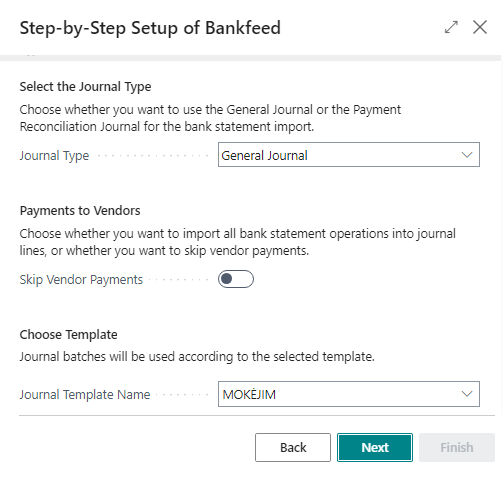
In the assisted setup “Set up Bankfeed Connection”, one additional option for bank statement download patterns was added – “Today”.

The function “Process Financial Statements (Bankfeed)” changed its request page appearance, but the values remained unchanged.
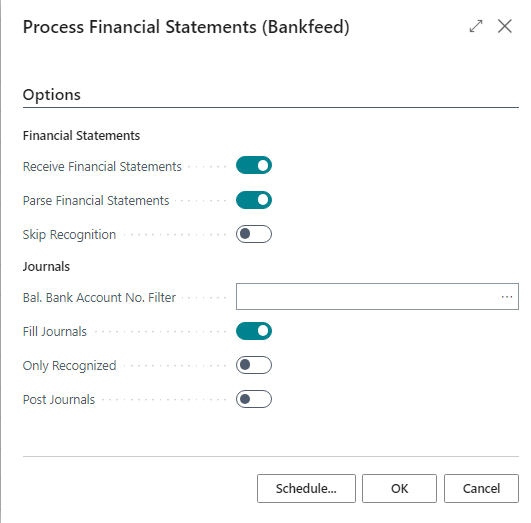
Also, the most often used selections (Receive Financial Statements – Yes, Parse Financial Statements – Yes, Fill Journals – Yes, Post Journals – No) are saved in the function request page, so the user does not have to mark them every run time.
To shorten the names of the pages, functions, fields and others, we have changed the names from “Softera.Bankfeed” to “Bankfeed”.
Sometimes banks provide empty Customer/Vendor bank IBAN values in their statements, and occasionally identical values “EE000000000000000000” are provided for everyone.
Changes were made to skip these misleading bank IBANs, which leads to a higher Customer/Vendor recognition confidence.
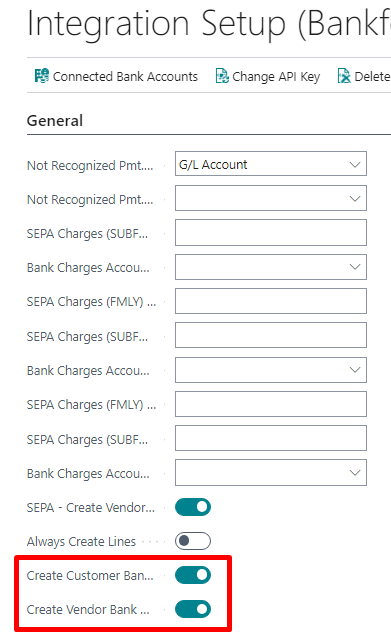
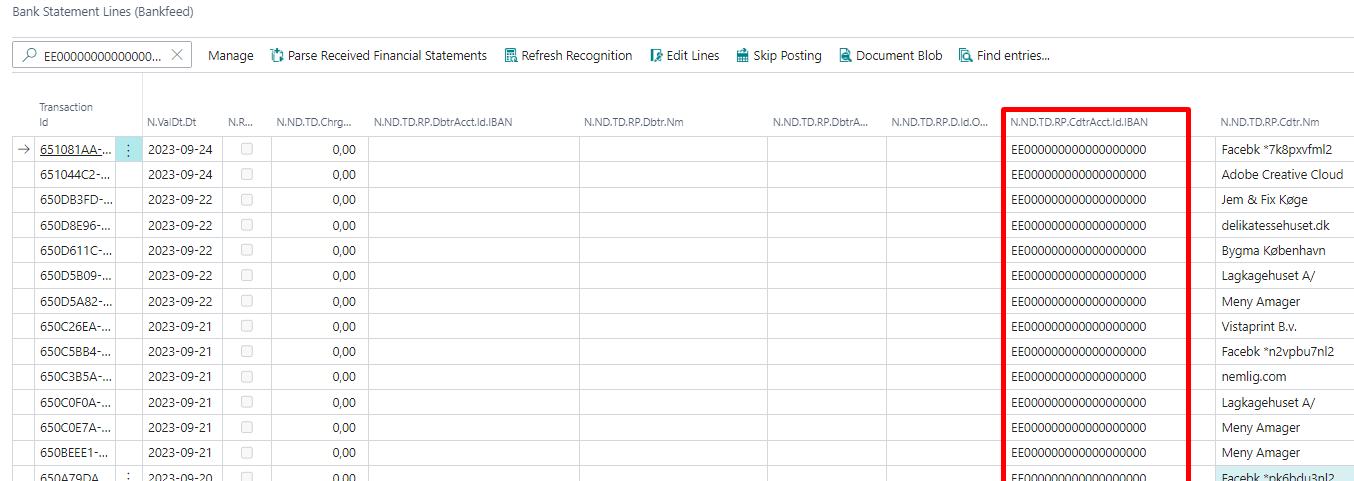
To avoid the same bank transactions to be uploaded to the Payment Reconciliation Journal after posting, modifications were implemented in the Payment Reconciliation Journal posting function.
TRY FOR FREE
HURRAY!
Feel free to leave your question here and we will email you the answer as soon as possible.
Hello,
I found this Dynamics 365 Business Central add-on that would save me tons of time by automatically importing bank statements and matching payments with invoices.
It has certain technical requirements like an up-to-date Business Central version and banks that comply with the PSD2 open banking protocol. Could you please check the requirements and let me know if we are able to use the Bankfeed app?
The requirements are here: www.bankfeed.com/faq/, or you may contact the add-on’s developers at hello@bankfeed.com.
Bankfeed works as an add-on for Microsoft Dynamics 365 Business Central. Therefore the usage of this ERP system is necessary. The solution works best with the three latest versions of Business Central.
Before installing Bankfeed, we recommend checking if the following conditions are met:
1. Open banking API (PSD2) is not occupied.
If you use online payment provider services (Wordline, Wordpay, etc.), they might be connected through an open banking API. Therefore, Bankfeed will not be able to connect to this API as it is already occupied. In these situations, we can connect Bankfeed through the bank’s direct API, known as a Gateway. However, it usually requires additional banking fees and additional implementation hours.
2. Banks provide the information required for recognition and reconciliation.
Even though open banking is regulated using the PSD2 protocol and is mandatory for all EU banks, the banks treat these requirements differently. The amount of information provided through the APIs and its quality can differ depending on the bank. This can lead to a situation where Bankfeed will not be able to properly identify customers/vendors or documents because of the lack of data.
Here is a list of mandatory bank fields needed to enable Bankfeed’s payment recognition and reconciliation. Please check HERE if the banks you are using provide the information from these fields:
Enter your email, and you will immediately receive:
Enter your email, and you will immediately receive:
Enter your information, and you will be contacted regarding a pricing offer that suits your business needs.