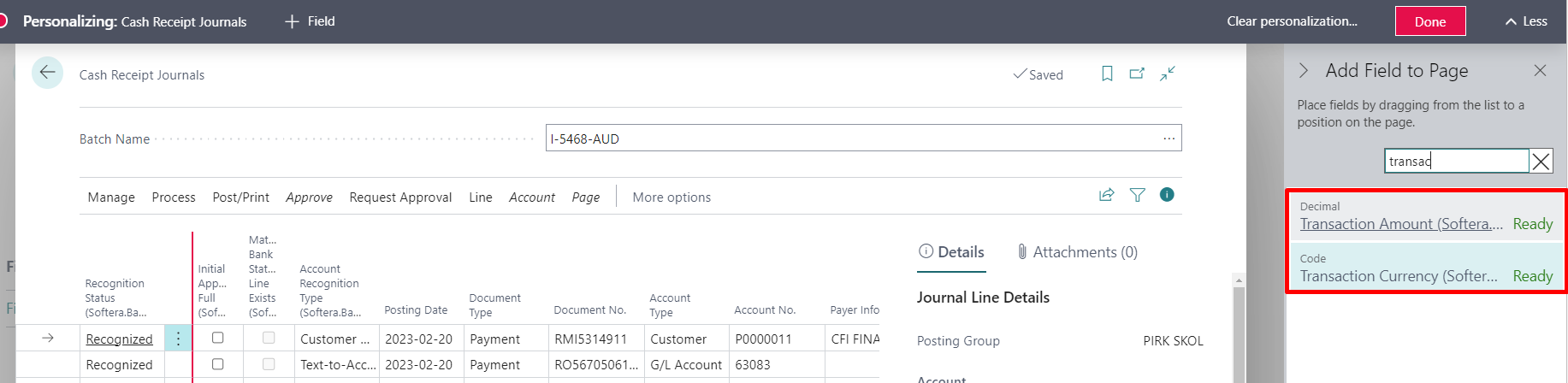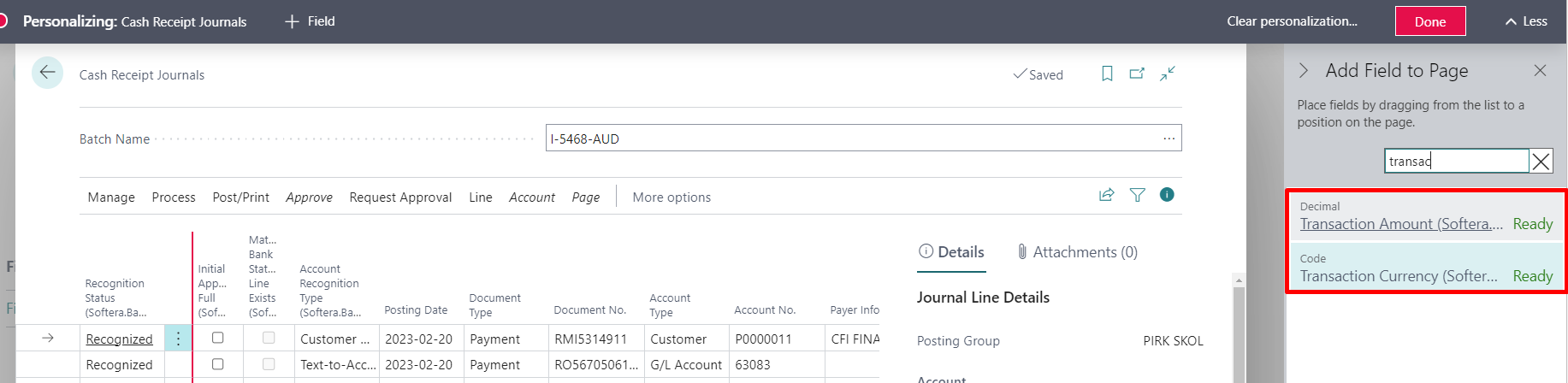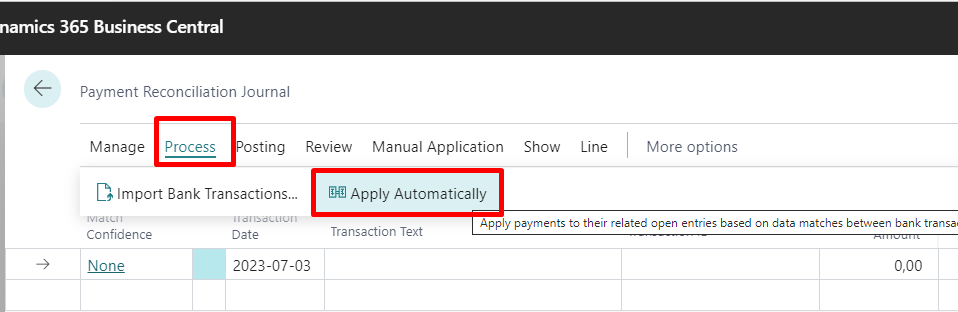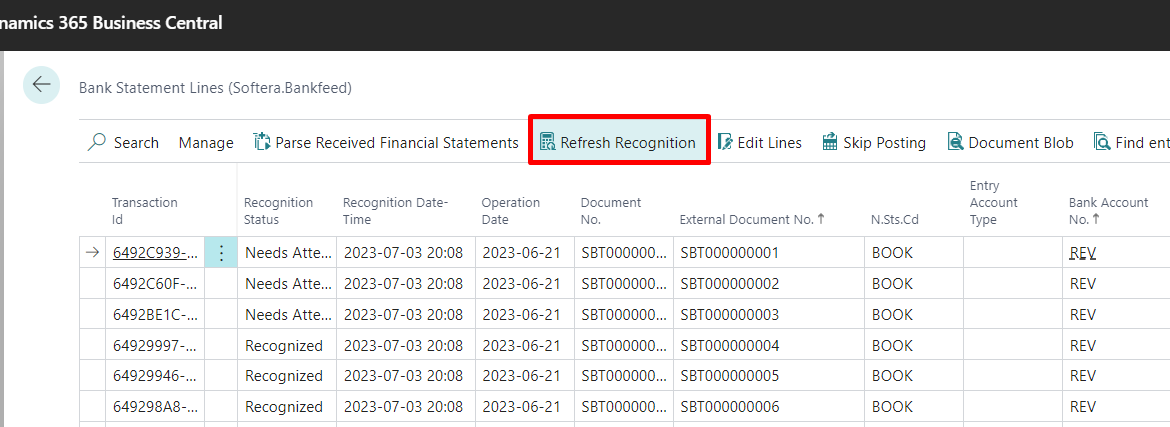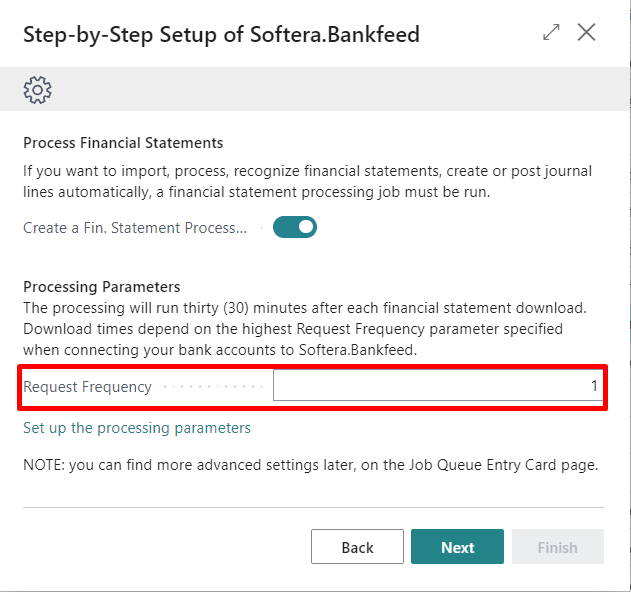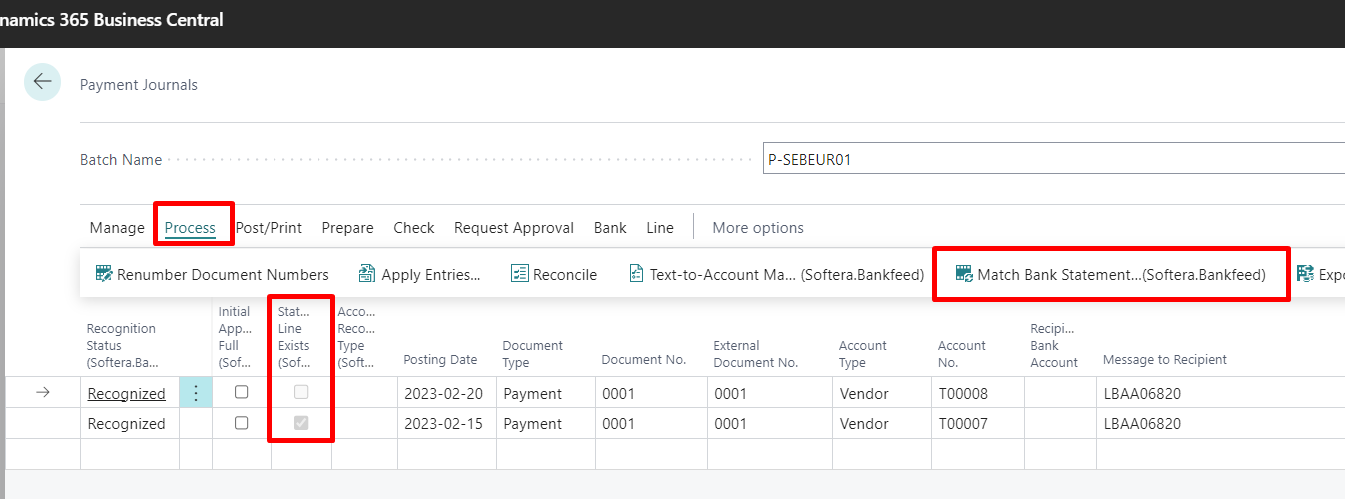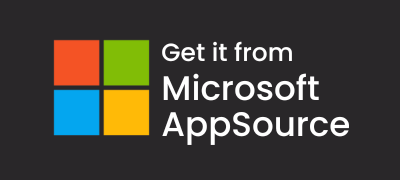A change has been made to show the original currency and the original amount paid when transfers from a EUR (or other local currency) bank account in other currencies are allowed. Until now, such transactions were displayed only in the currency of the main bank account (e.g. EUR).
For example, the client has an account in EUR at Revolut Bank, from which transfers can also be made in other currencies (USD). The client needs to see the currency of the transfer and the original amount paid.
For this purpose, two new fields were added in payment and cash receipt journals “Transaction Currency (Softera.Bankfeed)” and “Transaction amount (Softera.Bankfeed)”. These new fields can also be found in “Bank Statement Lines (Softera.Bankfeed)” and “Bank Statement Entries (Softera.Bankfeed)”.

The fields “Transaction Currency (Softera.Bankfeed)” and “Transaction amount (Softera.Bankfeed)” are only for information. The transaction will be posted in the main bank account currency.
If these new fields are not visible in the journal, add them using the Personalisation mode.