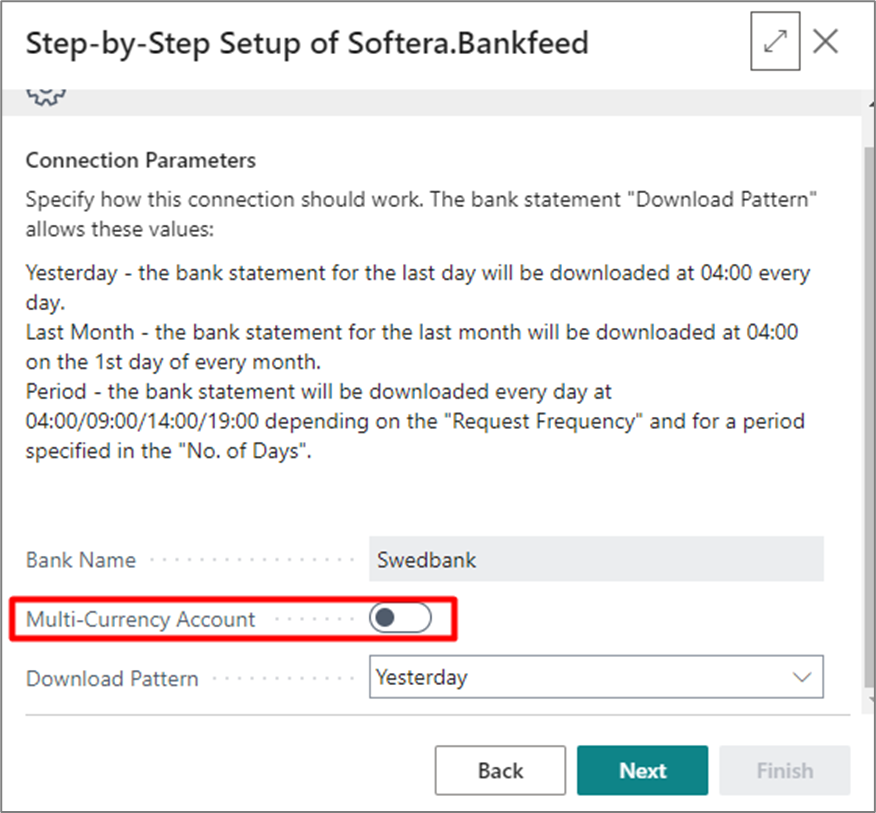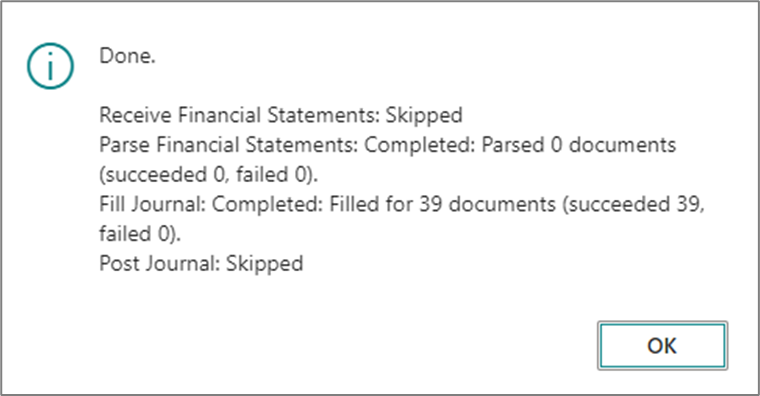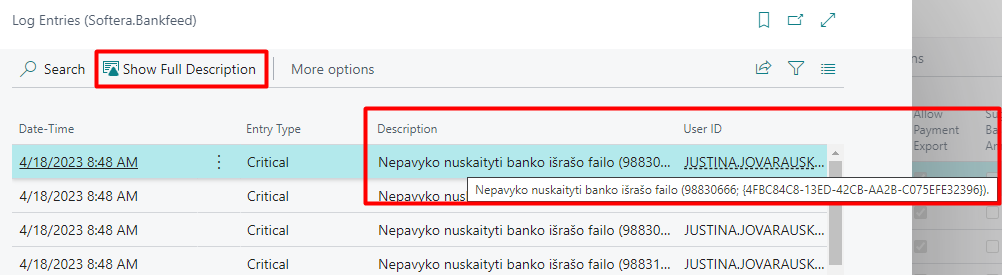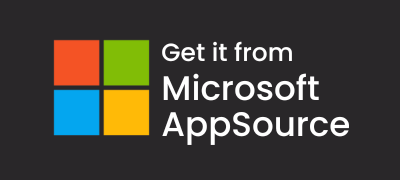An update has been released, and here is an overview of what was improved in Bankfeed version 10.0.
If this setup is set for a bank account, the bank statements of this account containing transactions in different currencies will be split into separate statements. It means that a separate bank account card in BC will be required for each currency. Therefore, accounts that are not multi-currency, but have the possibility to perform transactions in different currencies, do not need to have this setup set (e.g. a bank account with one IBAN and one base currency EUR).